Creating a Dashboard or Admin Panel without Code
Creating a Dashboard or Admin Panel without Code
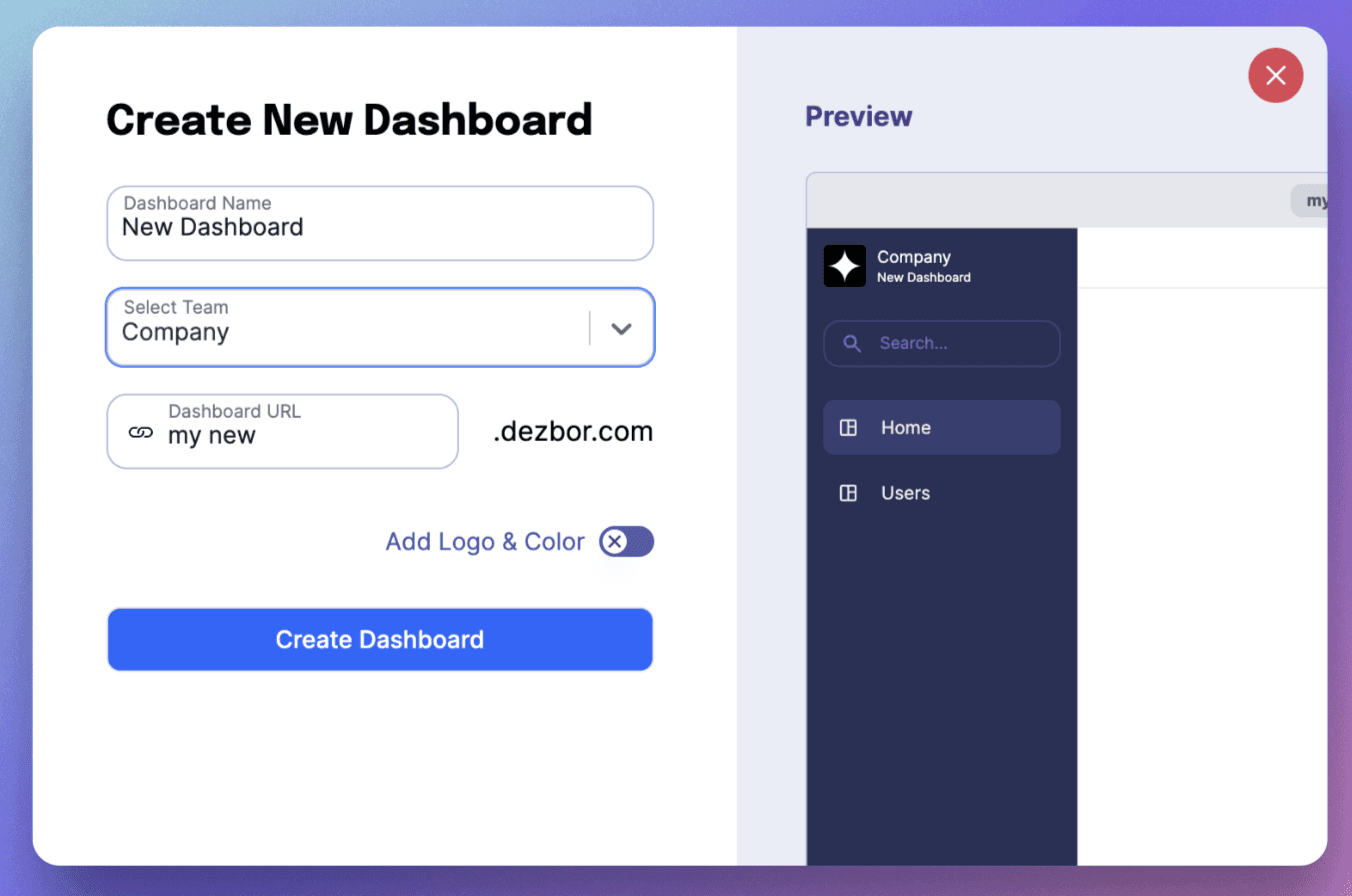
Creating your own interactive, no-code dashboards in Dezbor is as easy as 1, 2, 3. Let's get started on this exciting journey to build your stylish admin panel with our smart, AI-powered, internal tools.
Creating a New Dashboard:
1. Start New: Navigate to Dezbor App's dashboard and click on 'Create New Dashboard.'
2. Name Your Dashboard: A dialogue box will appear. Name your dashboard and decide which team it belongs to.
3. Choose Layout: Next, you'll choose a layout option. Dezbor’s layouts effectively guide the general structure of your dashboard.
4. Save: Once you've decided on the name and layout, click on 'Save.'
Adding Components:
1. Add Component: On the dashboard, click '+Add Component.' A menu will appear, showcasing different components you can add - such as tables, charts, buttons, and forms.
2. Drag and Drop: Simply drag and drop your desired component onto your dashboard.
3. Configure Component: After adding a component, configure it by attaching data or adding logic.
4. Customize Your Component: Customize each component using the "Edit Mode." You can change colors, sizes, positioning, and more.
Linking Database and Adding Logic:
1. Link Database: Connect your tables and charts to your databases or Google Sheets by using the QueryBuilder tool.
2. Add Logic: For components like buttons and forms, you can add logic for interactive activities such as delete, insert, or update the data.
Preview and Publish:
1. Toggle View: Use the toggle switch at the top of the dashboard to switch between 'Edit Mode' and 'View Mode.' Get a real-time preview of the dashboards you create.
2. Publish: When you're happy with your dashboard, click 'Publish.' The dashboard will now be live and accessible by your team.
Congratulations, you've just created your first no-code, AI-enhanced dashboard using Dezbor's internal tools! As you familiarize yourself with the process, you'll see how Dezbor revolutionizes the creation of admin panels and dashboards. Now, go out there and create, customize, and interact with your data in a whole new way!