Connecting Your Database or Integration
Connecting Your Database or Integration
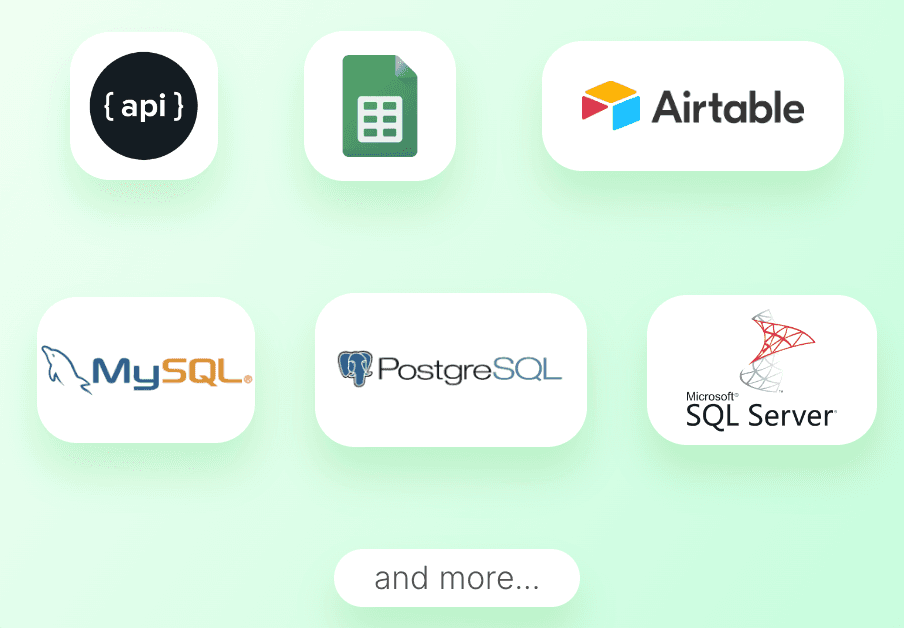
Welcome to the next step in your dezbor journey - connecting your database. Once connected, you can harness the power of your data directly in dezbor. Let’s get your database or spreadsheet integrated.
Database Integration
Dezbor supports integrations with a variety of databases. Currently, we support MySQL, PostgreSQL, and Google Sheets.
Follow the step-by-step instructions below to establish a successful connection:
Select your database type: From your dashboard, go to 'Add Integration' and select the type of database you wish to connect from the dropdown menu.
Enter your database credentials: Next, you'll need to input your database credentials. This includes information like the hosting URL, port, database name, username, and password.
Test your connection: After filling all the fields, click on 'Test Connection.' dezbor will try to connect to your database. If successful, you'll see a success message.
Save your configuration: Finally, save your configuration. After saving, the database appears in your 'Active Integrations' list, ready for use.
Remember, all your database information is securely stored and only used to fetch data for the setup dashboards.
Spreadsheet Integration
To integrate a Google Sheet, follow similar steps as above but instead of database credentials, you need to authorize dezbor to access your Google Sheets via OAuth.
To do this, click on 'Authorize' in the Google Sheets integration page and follow the prompts to allow dezbor access to your Google account. Once you successfully authorize dezbor, your Google Sheets become available sources of data.
After connecting a database or Google Sheets, you're ready to get creative and build your first dashboard.
Feeling ready? Hesitant? Either way, remember we’re here for you every step of the way. If you’ve got questions, don’t hesitate to get in touch.