How to Query your data
How to Query your data
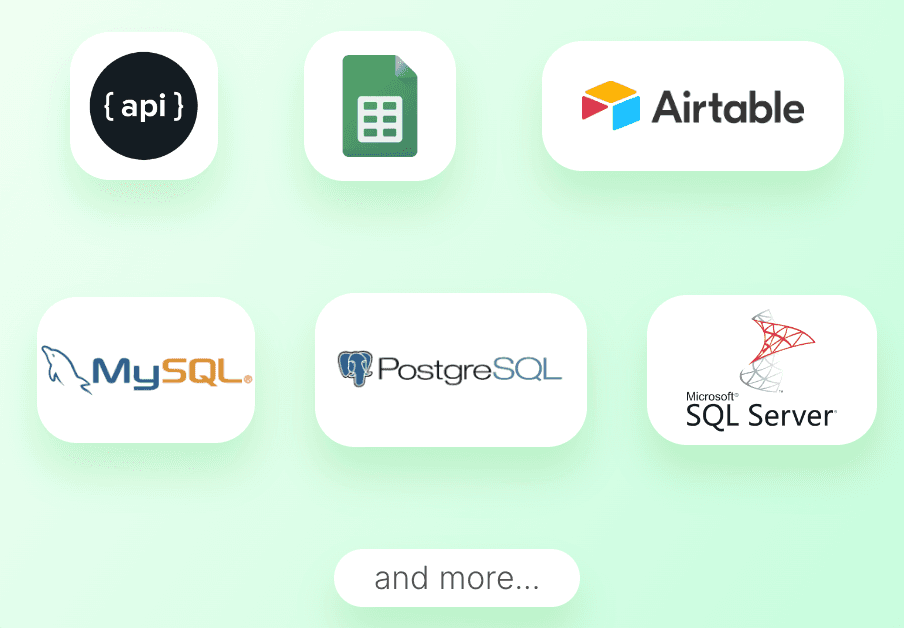
Unleashing the power of your data begins with understanding how to query it effectively. Here's how you can do it with dezbor's user-friendly query builder.
Using Query Builder
Dezbor's Query Builder makes it easy to build queries, even if you have little to no knowledge of SQL. It uses a visual interface allowing you to select and combine different fields from your connected database or Google Sheets.
Follow these steps to create a new data query:
1. Select your data source: Navigate to your dashboard and click on 'QueryBuilder'. There, select the database or Google Sheets file you wish to retrieve data from.
2. Select your fields: Specify the fields you wish to pull data from. Simply drag and drop them into the Query Builder.
3. Set conditions (Optional): You can refine your query by applying conditions or filters. These can be added to the 'where' section of the Query Builder. For example, you might want to select data where the date is after 2021 or where a specific text field contains a certain word.
4. Preview your results: Click on 'Execute Query' to run your query and preview the data.
5. Use or Save your query: If you're happy with your query and the data it provides, click 'Save'. This data can now be utilized in your dashboard.
Editing a Query
To edit a previously made query, just go to the QueryBuilder, select the query you wish to edit, make your changes, and remember to save the updated query.
SQL Mode
For those familiar with SQL, you have the option to switch to SQL mode. You can manually input SQL queries to retrieve your data.
Navigating data query in dezbor is an effortless and intuitive experience. Start querying and uncover important insights hidden in your data.